Setup and customize discount codes in Premium Club Registration Step 3?
On Premium Club Registration, proceed to Step 3 and click 'Setup Discount Codes'
As a
Club Admin
I want to
Setup and customize discount codes for the Premium Club Registration process at checkout for parent/guardians
Solution
On Premium Club Registration, proceed to Step 3 and click 'Setup Discount Codes'
After you have opted-into Premium Club Registration, connected you bank account, added waivers/forms/disclosures, and added additional checkout items, you can optionally create Discount Codes.
Click on Step 3 and select 'Setup Discount Codes':
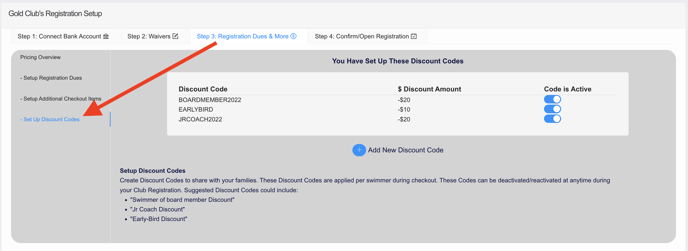
Click 'Add New Discount Code':
If you know what discount codes you would like to add, go ahead and do so. For some examples, see screenshot above.
- Click 'Add New Discount Code'
- Enter the 'DISCOUNTCODE' name that parent/guardians will input at Premium Club Registration checkout.
- Parent/Guardians will apply the discount code per swimmer at Premium Club Registration checkout.
-
- Discount codes can be deactivated at anytime during the registration process
- I.e. after your early-registration date has passed, you can deactivate the 'EARLYBIRD' discount codeEnter the dollar amount for the discount code.
- Discount codes can be deactivated at anytime during the registration process
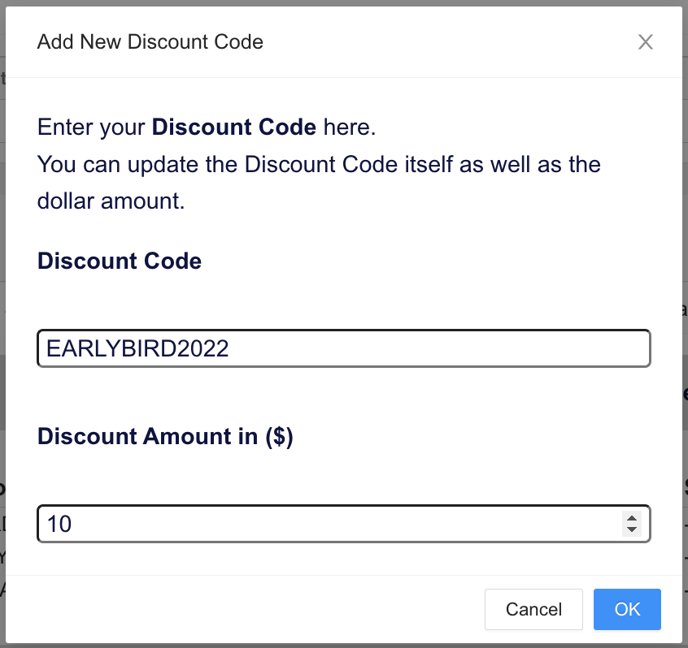
"Can I delete a discount code?"
No, once a discount code has been created, you cannot delete it (as some families may have used it at checkout). Instead, simply deactivate the discount code and it will no longer be visible/available at registration checkout!
Nice work! At this point, you have completed all the setup configurations (Step 2-3) for Premium Club Registration. Go back and review your work before opening your season, or, view a preview of what the parents will see to confirm that everything is up to snuff. After that, you may proceed to the step to open your season so that parents may begin Premium Club Registration!