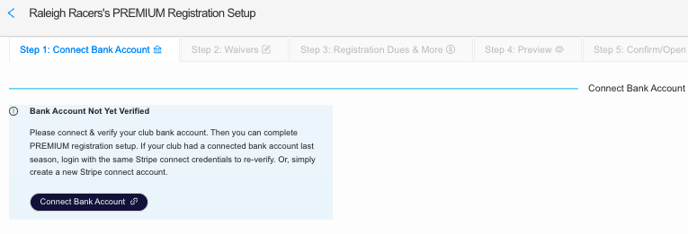Connect my bank account for Premium Club Registration (Step 1)
On step 1 of Premium Club Registration, click "connect bank account" and follow the instructions from our payment provider, Stripe.
Given That
I am a club admin, setting up Premium Club Registration
I Want To
Connect my bank account and successfully complete Step 1
Solution
When you click 'connect bank account' you'll be re-directed to Stripe's portal that's connected to Swimmingly®. After completing the required steps, you'll be redirected back to Swimmingly® Clubhouse where you'll see your bank account has been connected and verified.
Step 1: Login/Create Stripe Account & Complete Setup
If your using Swimmingly®'s Premium Club Registration product, this is the first step you'll see:
Click 'Connect Bank Account' & either login to your existing Stripe account or create a new account. You will securely enter your club's bank account info on Stripe. After you save it, you will be re-directed back to the Swimmingly® Clubhouse.
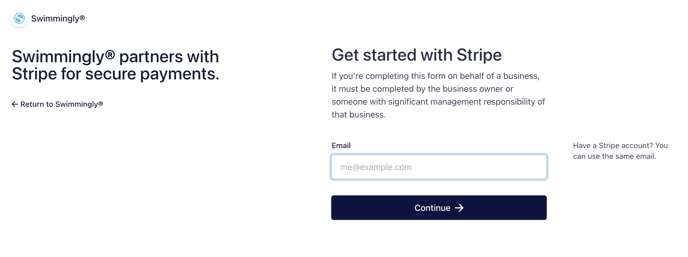
Whether your club is non-profit, for-profit, or any varying organization structure, you will be able to put in the appropriate info on Stripe. This process takes ~5 minutes and you should have your club's applicable bank account/business/non-profit info handy (bank & routing accounts, EIN, etc) to complete this step.
Once you save your info on Stripe, you'll automatically be re-directed back to the Swimmingly® Clubhouse to verify this Step and proceed. Once successfully verified, you'll see this on Step 1:
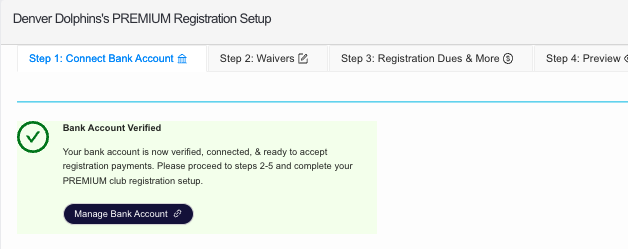
If you do NOT see that your bank account has been successfully verified, you may have missed something in Stripe. Simply click 'connect/manage bank account' AGAIN, input any information you may have missed the first time, and you'll be re-directed back to the Swimmingly® Clubhouse again for verification.
Once you've verified your bank account in Step 1, you can begin customizing your club's waivers, disclosures, and membership info in Step 2
If your bank account is not connected and verified the first time you are re-directed back to Swimmingly®:
- You received an email from Stripe to verify your email address. Take that action.
- Simply click 'connect bank account' again to be taken back to Stripe. Sometimes, Stripe requires additional verification of your information. Just follow the steps and you'll be re-directed back to the Swimmingly® Clubhouse again.