Create waivers, disclosures, and membership code forms in Premium Club Registration (Step 2)?
Here is how create and customize waivers for your club in Premium Club Registration Step 2
Given That
I am a club admin setting up Premium Club Registration
I Want To
Create and customize waivers and disclosures. This includes liability waivers, code of conduct, volunteer agreements, eligibility requirements, membership code forms, medical info & consent, and more!
Solution
Use our waiver templates in Step 2 to customize your experience for your club
Step 2: Waivers & Disclosures
Custom waivers, disclosures & forms that can be created in this step include, and are not limited to:
- *Liability Waiver
- *Volunteer Agreement
- *Code of Conduct
- *Medical Information & Consent
- Membership Code Form (country clubs or organizations who use membership codes from a different system of record).
- Eligibility Requirements Form
- League-level waiver/disclosures
- Team cheers :)
*Indicates we have a ready-made template for this you can customize as you see fit!
You can create as many custom waivers as you'd like. To speed up the process, we've preset 4 common waivers that are at your disposal to modify as needed. Each waiver includes the following features you can customize that your families will see:
- Title
- Description
- Sections - add as many within each waiver as you need. Within each section, you can determine whether the parent/guardian"
- Has to acknowledge the section
- Simply reads the section (disclosure only, no acknowledgement)
- Requires a freeform text response from parent/guardian (I.e. allergy disclosures, membership code waiver, medical considerations etc)
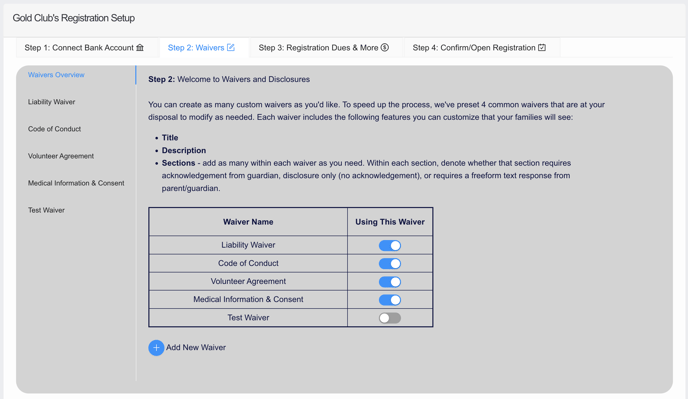
You cannot delete a waiver after you have created it - however, you can deactivate any waiver from use. This will remove its visibility and availability to parent/guardians at registration.
Our ready-made templates for the 4 common waivers will speed up your work. Or, simply copy and paste the waivers you've already created outside the Swimmingly® Clubhouse. Be sure to save your work as you create your custom sections within each waiver:
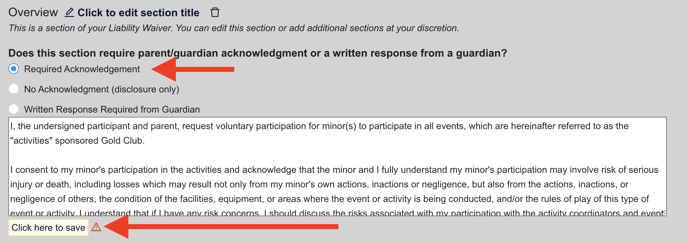
Attention country clubs or other organizations who use membership codes - this is the Step where you will create a form w 'freeform text response' required from parents/guardians to fill-out their appropriate membership codes or other details needed for outside systems-of-record.
Waivers completed, activated, and saved? You're ready for Step 3: How do I setup club registration dues in Premium Club Registration
"Can I upload a version of my waivers (i.e. PDF)?"
No, simply copy/paste the waiver into the waiver you create. This will help ensure parent/guardians read/acknowledge/fill out all applicable information.