Register and add my swimmer if My Club is using Premium Club Registration
Here's how to register your swimmer(s) using Premium Club Registration on Swimmingly
Given That
I have followed the previous steps as a new parent or a returning parent
I Want To
Complete your club's waivers, add additional checkout items, input club registration discount codes & complete registration!
Solution
Follow the steps below!
After following the steps as a new parent or returning parent, let's pick it up at completing your waivers:
Step 1: Acknowledge Waivers
- Expand and read/review each waiver your club has created. These are specific to your club. If you have any questions about the waivers, contact your club leadership.
- Some waivers may need free-form responses i.e. including allergies for your swimmer(s). Please complete those as appropriate.
- After you acknowledge each waiver, the 'register' button at the bottom of the page will become clickable. You will then proceed to your cart/checkout.
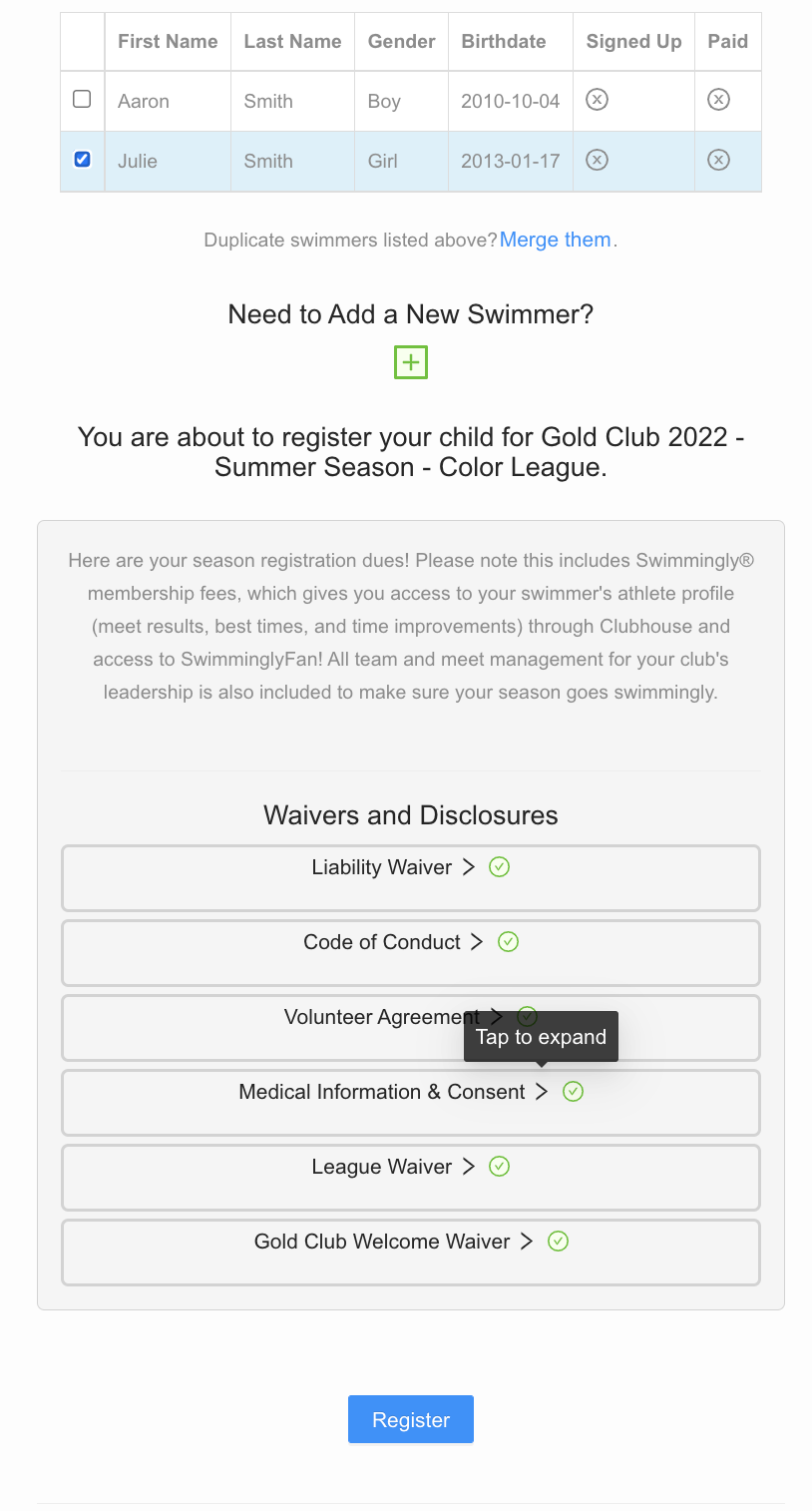
Step 2: Add Discount Codes (if eligible)
- If you're eligible for a discount code for any of your swimmer(s) and your club leadership has provided you with that code, enter it and click 'enter' or click the apply button.
- Your registration total will update at the bottom of the screen.

Step 3: Add Additional Checkout Items
- If your club has added additional checkout items, select the desired quantity for each item.
- Your registration total will update at the bottom of the screen.
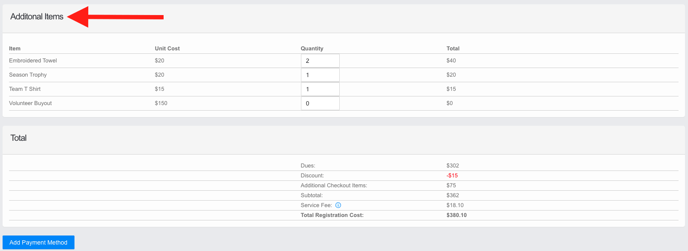
Step 4: Add your card & Register
The required 'State' is the 2 character abbreviation of your card's state (I.e. 'NC' for North Carolina'
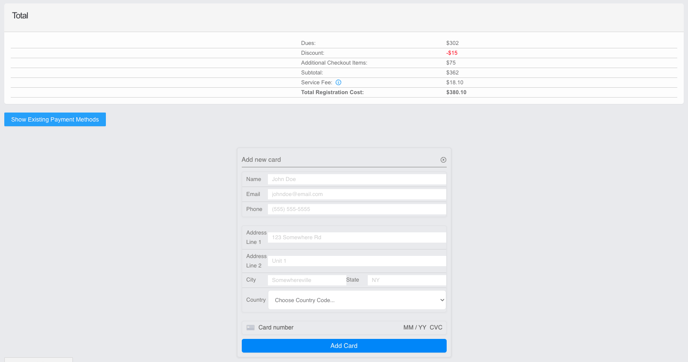
Step 5: Registration Confirmation
Congratulations, you have successfully registered using Swimmingly's Premium Club Registration platform. You will receive 2 receipts - one specifically itemized that includes any additional checkout items.
Your club will have a record of your waivers/responses, registration dues, and additional checkout items you have purchased!