Print ribbon labels during/after a swim meet
Go to "Actions" and select "Generate Ribbon Labels"
As a
Scorekeeper
I want to
Print ribbon labels for the meet that has been completed
Solution
On the scorekeeper's iPad go to "Actions", select "Generate Ribbon Labels" and send or print!
Please make sure all volunteers have updated their Swimmingly App to latest app version!
For more information on the latest version, please review Swimmingly's Device Compatibility HERE.
Pro Tip: Before printing ribbon labels, double check the results and any warnings!
Step 1: Select "Actions"
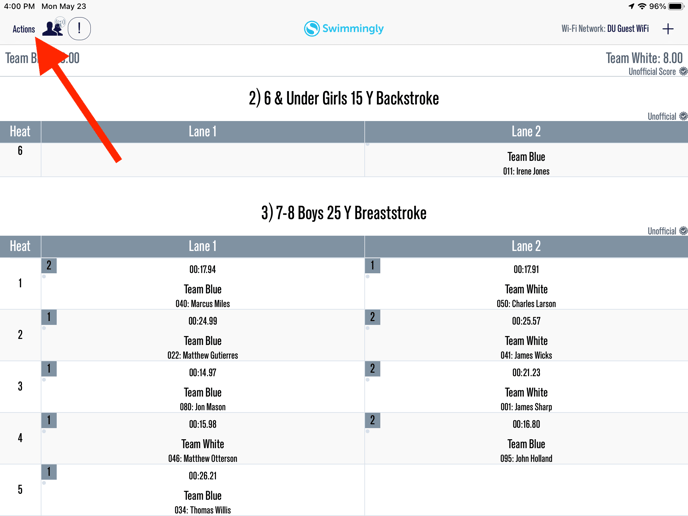
Step 2: Select "Generate Ribbon Labels"
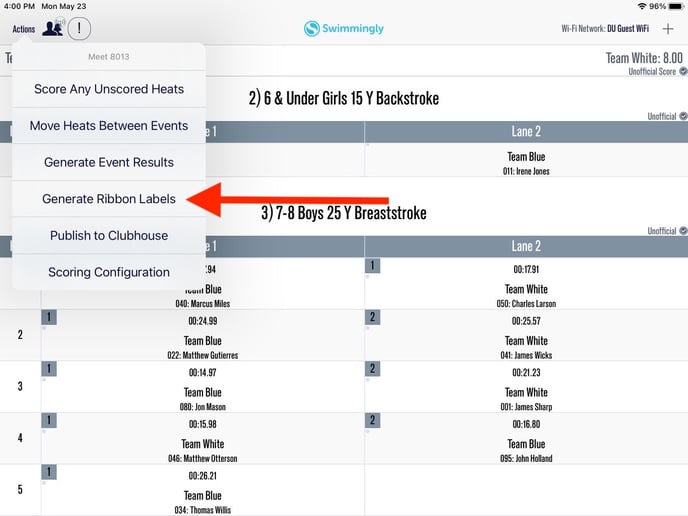
Option 1:
Step 3: Select "Generate All Labels"
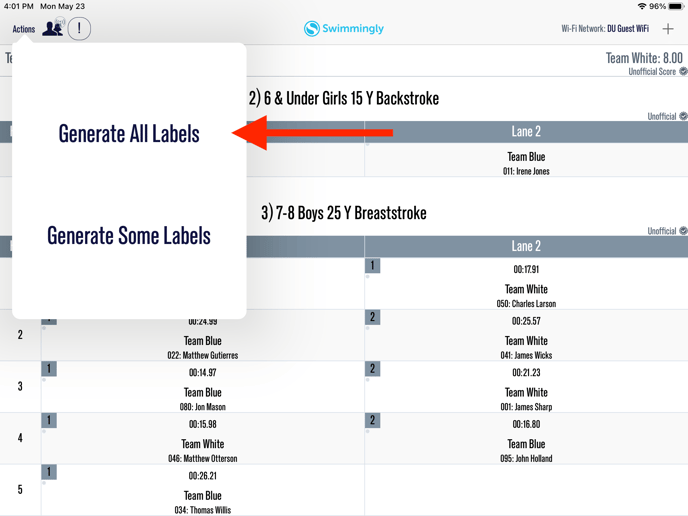
Option 2:
Step 3: Select "Generate Some Labels"
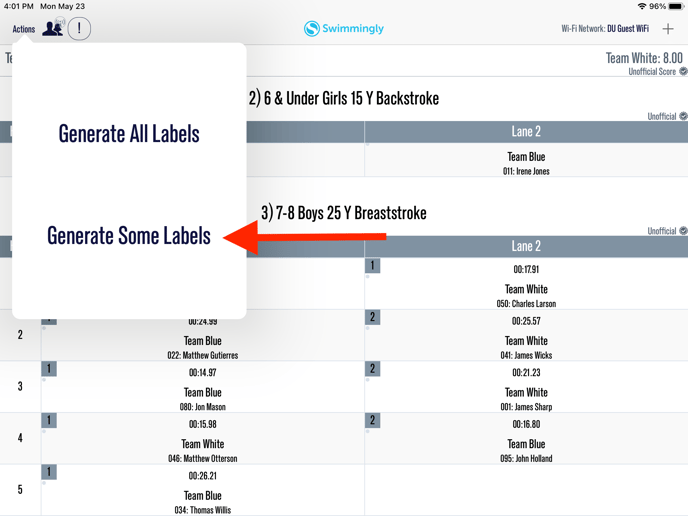
Edit Ribbon Label Setting and Select "Print Selected Labels"
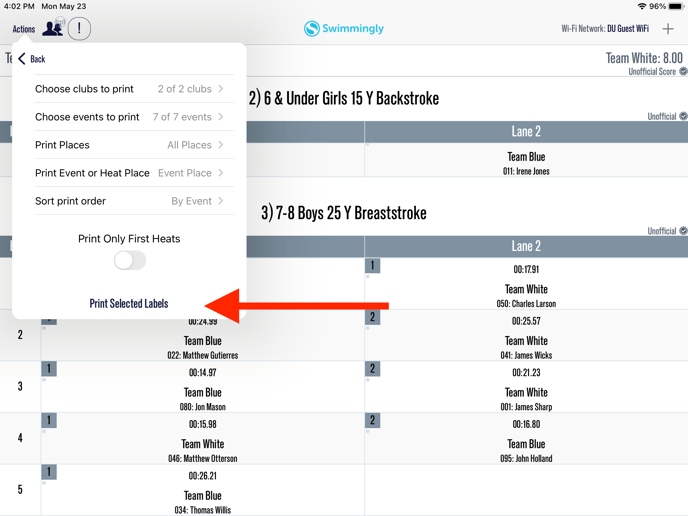
At this point you can specialize the ribbon labels. Please see below for what each selection allows you to do.
Choose clubs to print: Here you can choose to only generate ribbon labels for certain club(s)
Choose events to print: Here you can select certain events to generate ribbon labels for
Print places: Here you can select to only generate ribbon labels for a range of places. For example, you can choose to generate labels for 1st-5th only.
Print Event or Heat Place: This allows you to select whether you want to generate ribbon labels based on the entire event or just the specific heat.
Sort Print Order: Here you can elect to sort the ribbon labels by event or by swimmer
Step 4: Select the share icon
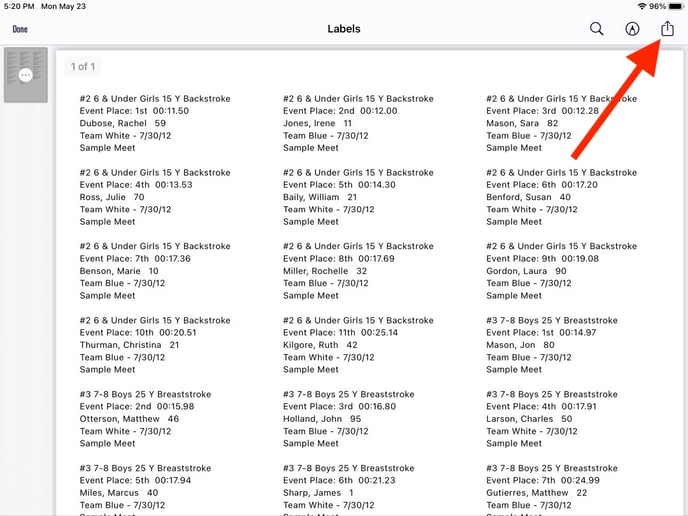
Step 5: Print or Send the Ribbon Labels
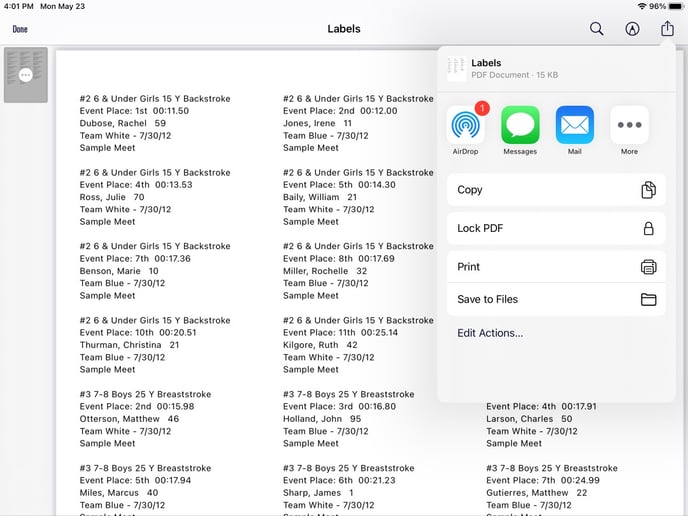
If you have an AirPrint printer, you can send the ribbon labels directly from the Scorekeepers iPad to the printer. For more information on how to Airdrop, please see below:
Use AirPrint to print from your iPhone or iPad
OR
You can Airdrop or Mail the ribbon labels to a computer to print from there! When using the Airdrop option, an internet connection is not required!
Benefit of printing via AirPrint: Prints directly to printer, if you have a reliable printer on pool deck.
Benefits of printing via Airdrop: "Passes" the PDF to another iOS device, freeing up the SK to continue running the swim meet while that devices prints directly to AirPrint or emails/prints to any traditional setup.
Benefits of printing via Mail: Comes in handy if a computer/laptop is connected to a Printer not in close proximity to the pool deck. (Internet is required for this option)
These ribbon labels are optimized for Avery 5160, but you'll want to check your printer settings to ensure it is set up to print properly. Many printers default "to fit to printable area or fit to page" instead of scaling to 100%. Each printer is different, so be sure to check the print scale if you're having issues!
As a club or league admin, you can also print a PDF of your team's ribbon labels after the results have been published from the iPad to the Clubhouse. Please note any customizations to the ribbon labels would need to be done from the iPad, not the Clubhouse.
1. Click on Meet Schedule
2. Click on your meet.
3. You should see the options as shown in the screenshot below. Click on "Download Labels PDF" As a reminder, you cannot customize this PDF from the Clubhouse, any customizations need to be done from the iPad.
