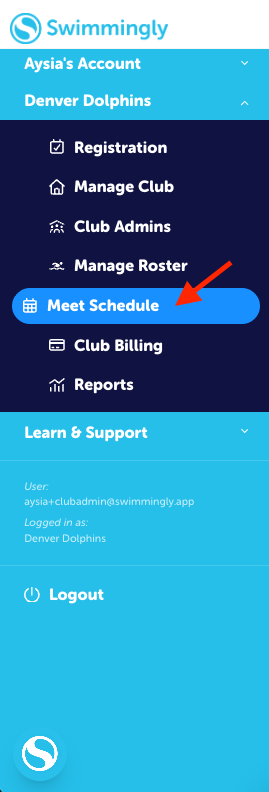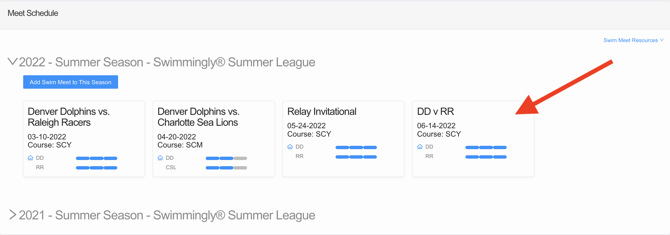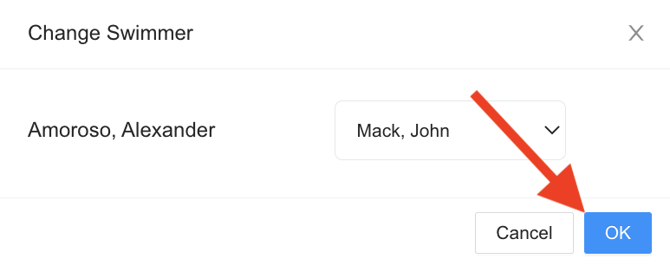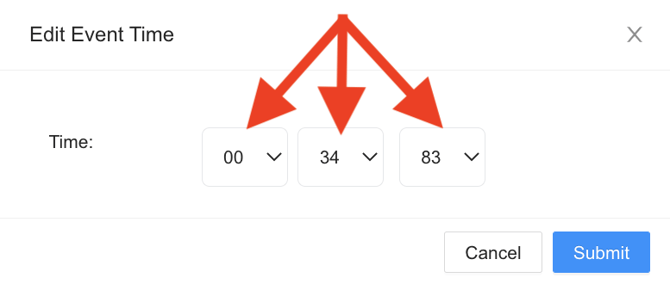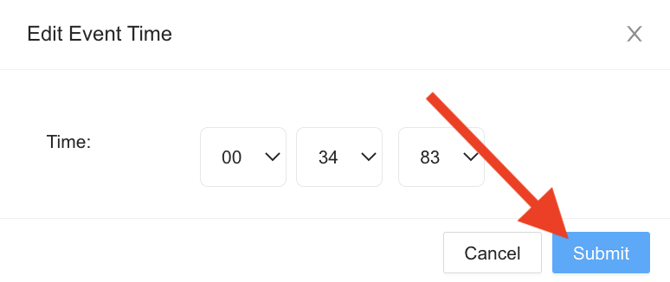Edit the results of a meet (in the Clubhouse)
Navigate to the results of the meet in the Clubhouse and select the time or the swimmer to edit
As a
Club Admin
I Want To
Edit the results from a meet in the Clubhouse
Solution
Navigate to the results from the meet in the clubhouse and select the correct swimmer or edit the swimmer's time by selecting the time and inputting the correct one.
Step 1: Log into your Club Admin account in the Swimmingly® Clubhouse
Click on the Meet Schedule tab
Step 2: Select the finished meet on your Meet Schedule
Step 3: Select "Results"
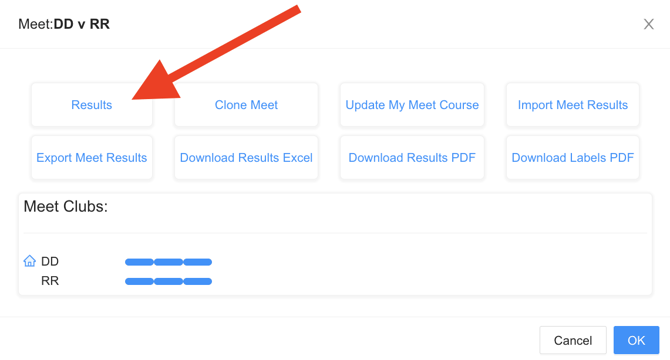
To edit the swimmer
Select the swimmer's name
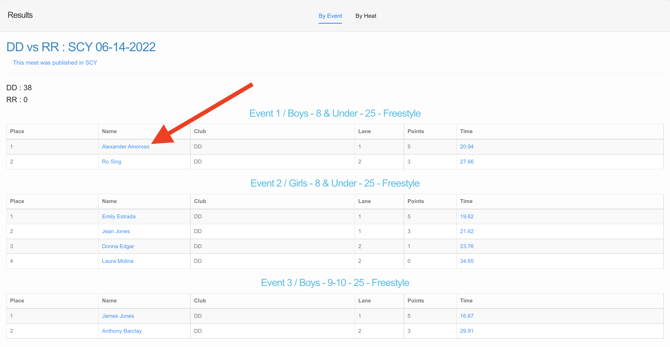
Select the correct swimmer from the drop down menu
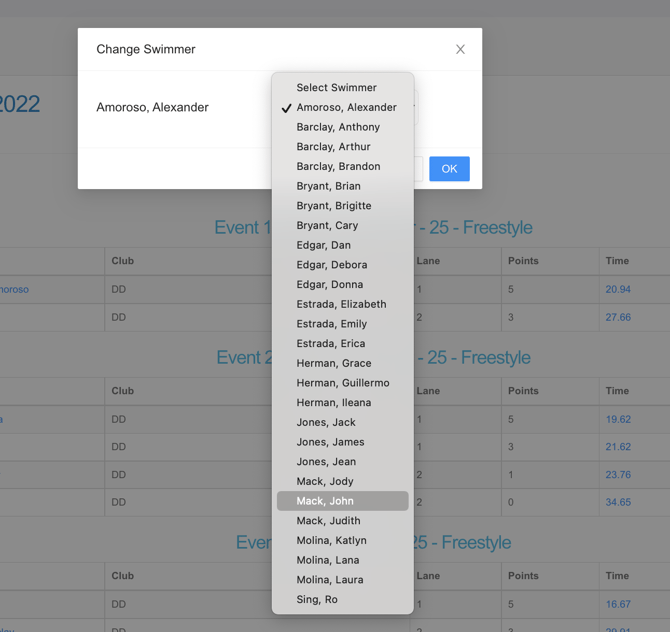
Please Note: The list of swimmers will only be for the club attached to that result. To change the club, please edit the result in the Scorekeeper iPad. Learn how HERE.
Select "OK"
To edit the swimmer's time
Select the time
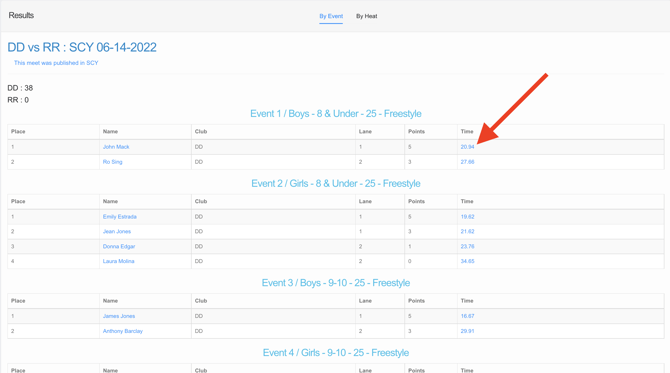
Input the correct time by using the drop down menus
Select "Submit"
Full editing ability can be done on the Scorekeeper iPad.
To learn how to edit the placing, click HERE.
To learn how to manually input a DQ, click HERE.
To learn how to manually add a swimmer into an event, click HERE.
To learn how to edit a time or enter in a new time, click HERE