Merge a heat sheet
In the clubhouse, navigate to your Meet Schedule to get started!
If you have Club Admin permissions:
Step 1: Navigate to the swim meet you want to merge the heat sheet for
- Login to the Clubhouse
- Click on the Meet Schedule tab
- Click on the Meet you would like to "Merge Heat Sheet"
- Click Edit Entries
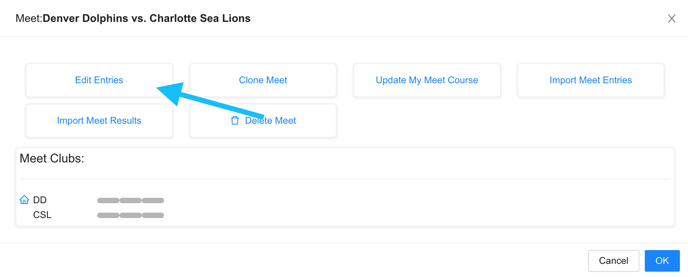
Step 2: Confirm that your swim team is "Heat Sheet Ready"
- "Heading to Meet Lineup" modal will pop up > Click "OK"
- Click "Assign Heat/Lanes"

- "By Clicking 'OK' Below" modal will pop up > Click "OK"
- Select how you plan to setup your meet in the "Heat & Lane Assignment" modal
- Check the box "My club is heat sheet ready" and then "Save Status"
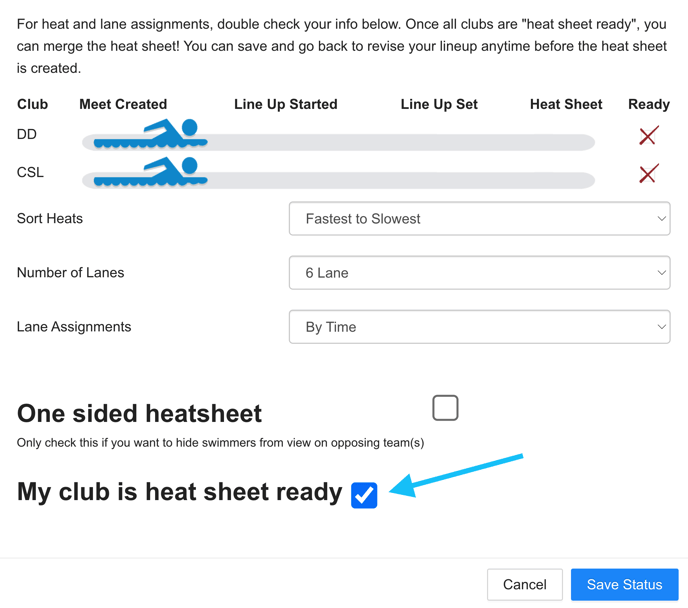
Step 3: Merge the Heat Sheet
- Once both/all teams are "Heat Sheet Ready", navigate back to the "Assign Heat & Lane Assignment" modal
If you are swimming against a team NOT using Swimmingly, you will need to contact your League Admin to mark that team as Heat Sheet Ready.
If you are unable to contact your League Admin, please contact Swimmingly Support.
- Click "Merge Heat Sheet"
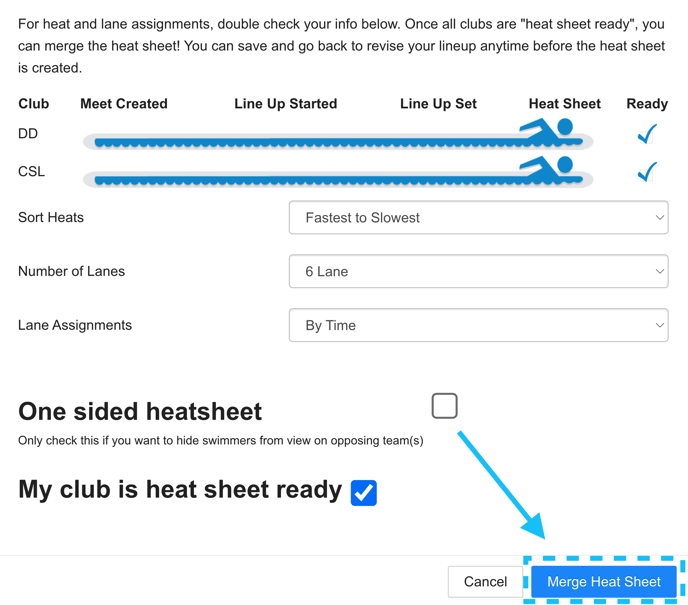
Your Heat Sheet is now merged for the swim meet! Parents can now view the Heat Sheet in both their Swimmingly® Clubhouse account, as well as SwimminglyFan!
Please note: The Heat Sheet will automatically "condense" swimmers into any available lane if there are no more swimmers from a team in their "Fixed" lane assignment.
To turn auto-condensing OFF, simply check off the box below prior to merging the Heat Sheet.
Turning off-auto condensing is typically used to keep lanes empty on the heat sheet, but they will get filled at the meet by swimmers not included on the heat sheet.
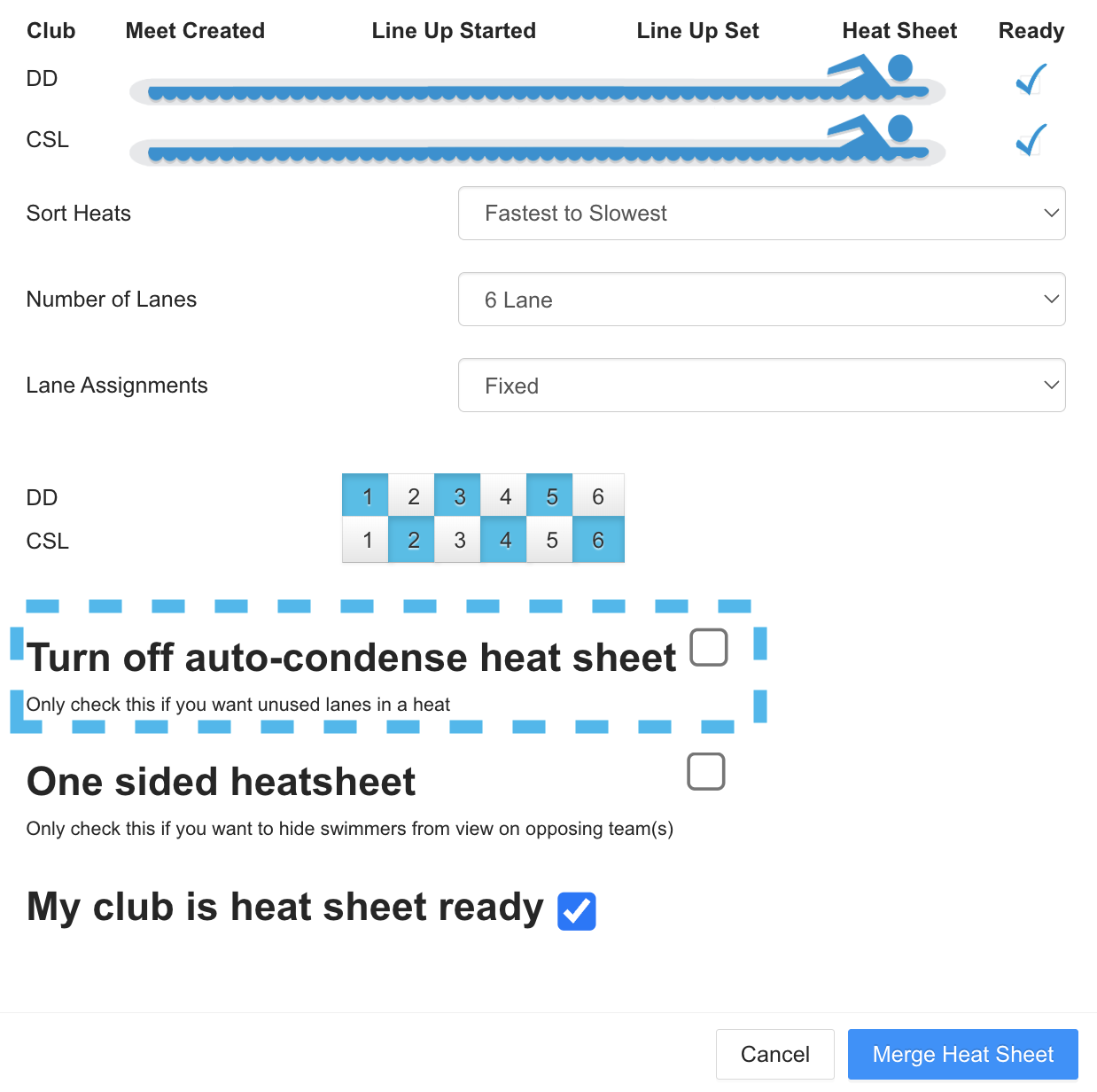
Please note: If not all teams in the swim meet have confirmed they are "Heat Sheet Ready", you will be unable to merge the Heat Sheet.