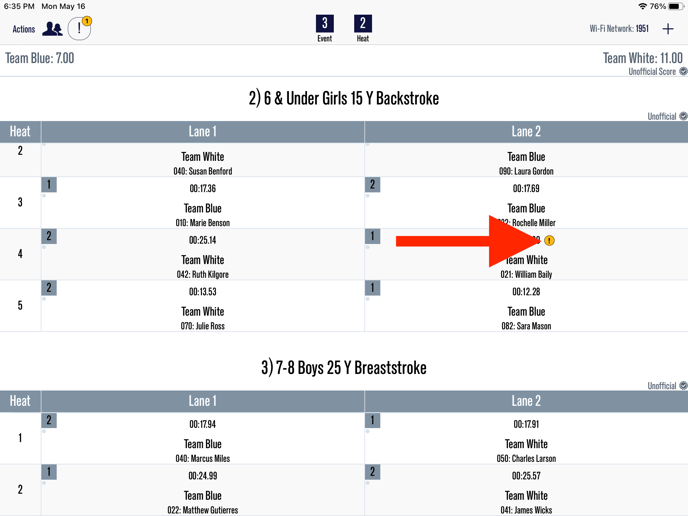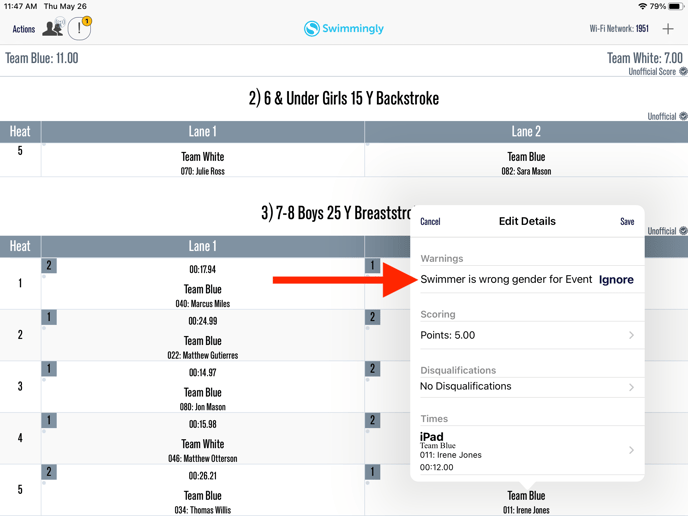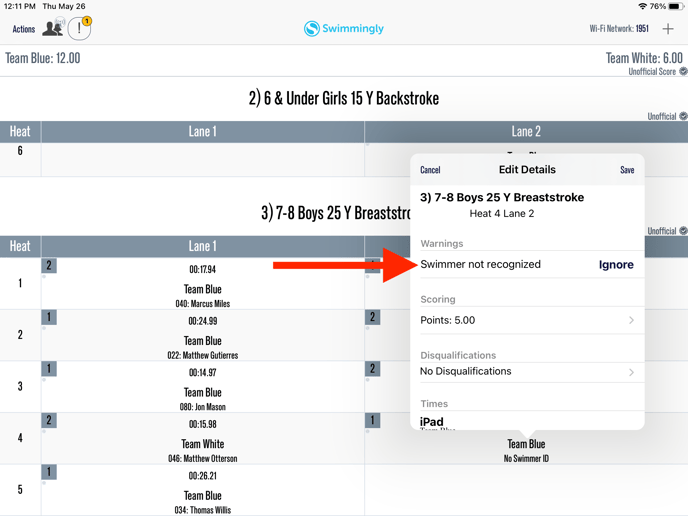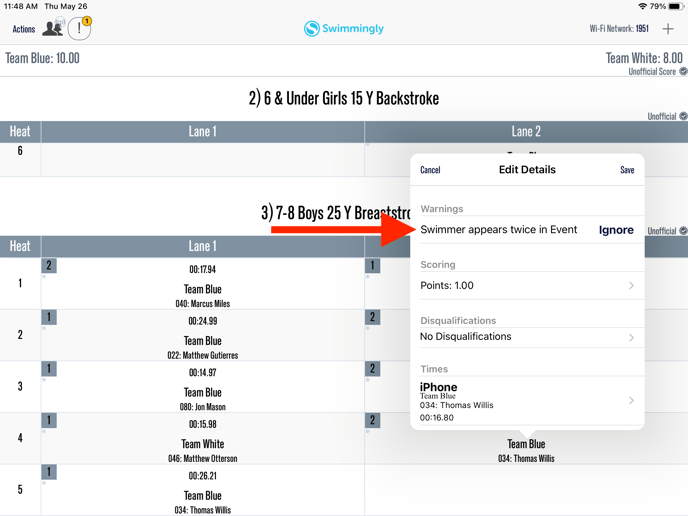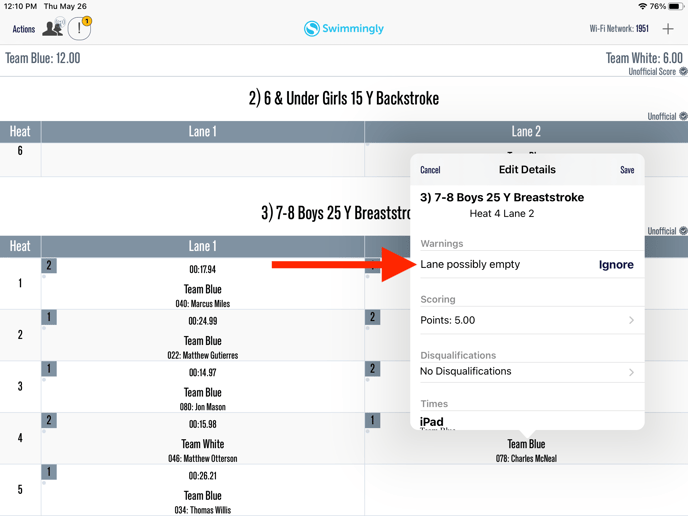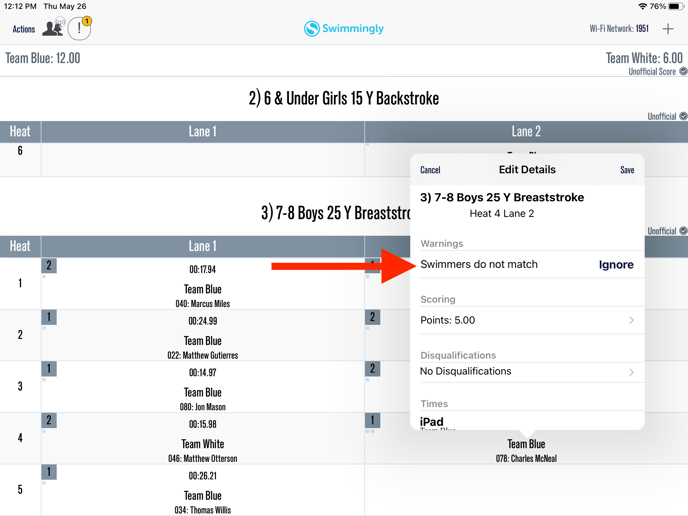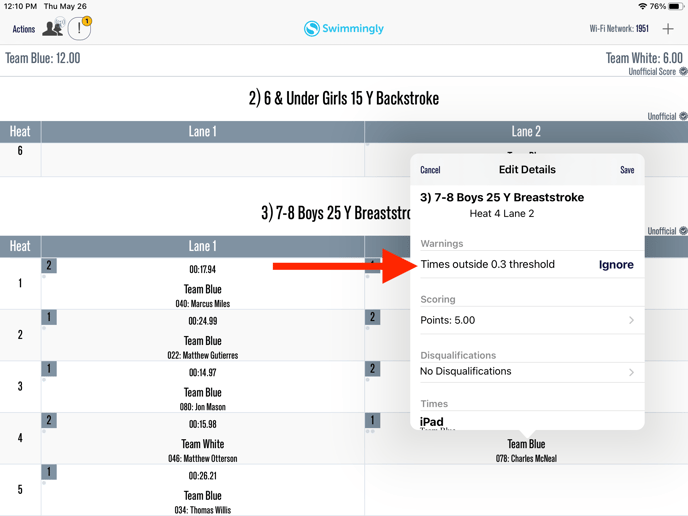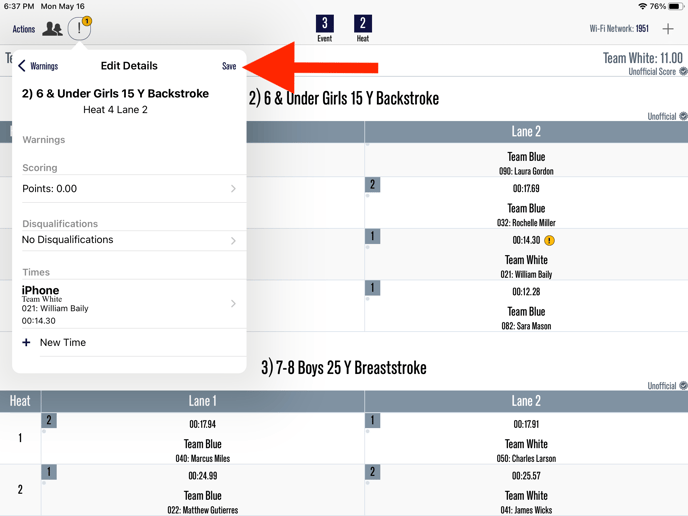Edit a warning
As the Scorekeeper, you can view and reconcile a warning by tapping on the "!" icon to address the warning!
As a
Scorekeeper
I want to
Edit a warning on the result
Solution
Select the "!" to view and address the warning!
Warnings will appear on the Scorekeeper's iPad when there may be a problem with the Swimmer ID or the Time that was submitted by the Timer.
Please see below for all potential warnings in the Swimmingly® APP:
Swimmer not recognized: The Swimmer ID number that was submitted by the Timer is not assigned to any swimmer on your current roster
Swimmer is wrong gender for Event: The Swimmer is in the wrong gendered event
Lane Possibly Empty: The time submitted by the Timer(s) is under 10 seconds.
Swimmer appears twice in Event: The same swimmer ID is in the event twice
Warnings IF you have two (2) Timers per lane:
Swimmers do not match: The two Swimmer ID numbers that were submitted by each Timer do not match
Times outside Threshold: The two times submitted by each Timer are outside the Timer Tolerance Threshold (which can be located under the "Scoring Configuration" screen)
Option 1
Step 1: Select the "!"
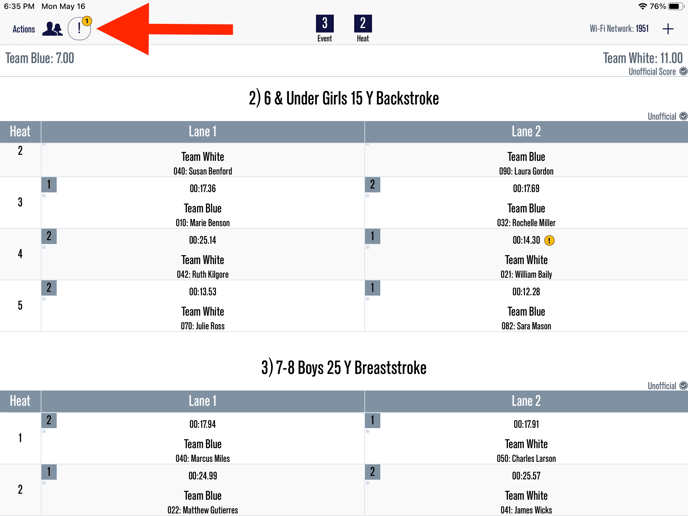
Step 2: Select the warning
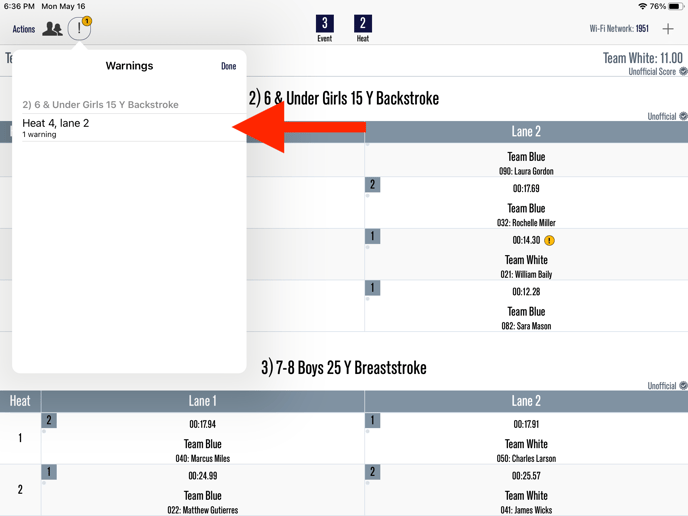
Continue to Step 3 below
Option 2
Step 1: Select the "!" on the entry
Step 3: Address the warning
Potential Warnings
Warning: "Swimmer is wrong gender for Event"
This occurs when the Swimmer is in the wrong gendered event.
Options to address the warning:
Option 1: Select Ignore
Option 2: Select Times to update the Swimmer ID (See below for steps on how to change a Swimmer ID)
Pro Tip: Reference the heat sheet to find the correct swimmer ID
Option 3: Drag the swimmer's result to the correctly gendered event. Learn how to drag and drop swimmers/heats HERE
Warning: "Swimmer not recognized"
This warning occurs when the Swimmer ID number that was submitted by the Timer is not assigned to any swimmer on your current roster.
Options to address the warning:
Option 1: Select Ignore
Option 2: Select Times to update the Swimmer ID (See below for steps on how to change a Swimmer ID)
Pro Tip: Reference the heat sheet to find the correct swimmer ID
Warning: "Swimmer appears twice in Event"
This warning occurs when the Swimmer ID number that was submitted by the Timer is already in the event.
Options to address the warning:
Option 1: Select Ignore
Option 2: Select Times to update the Swimmer ID (See below for steps on how to change a Swimmer ID)
Pro Tip: Reference the heat sheet to find the correct swimmer ID
Warning: "Lane possibly empty"
This warning occurs when the time submitted by the Timer(s) is under 10 seconds
Options to address the warning:
Option 1: Select Ignore
Option 2: Delete the time
Option 3: Delete the time and add a new time. Learn how to add a new time HERE
Warning: "Swimmers do not match"
This will only appear IF you have two (2) Timers per lane
This occurs when the two Swimmer ID numbers that were submitted by each Timer do not match.
Options to address the warning:
Option 1: Select Ignore
Option 2: Select Times to update the Swimmer ID (See below to learn how to update the Swimmer ID).
Option 3: On the WRONG entry, select the entry under Times, select Delete, and Save
Warning: "Times outside Threshold"
This will only appear IF you have two (2) Timers per lane
This warning occurs when the two times submitted by each Timer are outside the Timer Tolerance Threshold (which can be located under the "Scoring Configuration" screen)
Options to address the warning:
Option 1: Select Ignore
Option 2: Select Times to delete and add a new time. Learn how to add a new time HERE
Option 3: On the WRONG entry, select the entry under Times, select Delete, and Save
If the warning is regarding the Swimmer ID:
Follow the steps below to update a Swimmer ID
Step 1: Select the entry under "Times"
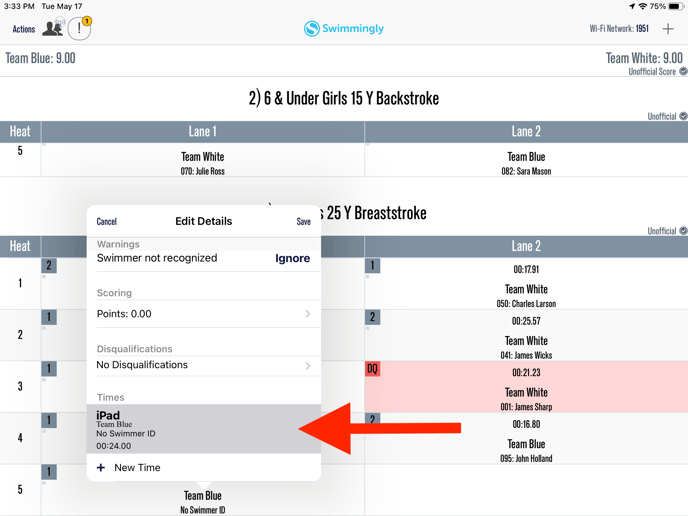
Step 2: Under "Swimmer ID", input the correct ID

Best Practice: Cross reference the heat sheet to find the correct Swimmer ID
Please note: you need to input "0" as placeholders!
Step 4: Save
Best Practice: Resolve all warnings before publishing or printing ribbon labels!
To learn how to print ribbon labels, go HERE
To learn how to publish to the clubhouse, go HERE