How to Manually Adjust Scoring During a Meet
If you need to override automatic scoring and make manual adjustments during or after a meet, follow these steps on the Scorekeeper iPad.
*In most cases, you shouldn’t need to make manual scoring adjustments, as the Scoring Configuration on the Scorekeeper iPad is designed to handle scoring automatically. However, there may be unconventional situations where the default settings do not apply, and manual adjustments may be necessary.
When Might You Need to Adjust Scoring?
For example, if your league has a rule that prevents one team from sweeping a heat (i.e., taking all top-scoring positions), you can set that restriction in the Scoring Configuration. However, if there is an exception to that rule—such as when the opposing team has no swimmers entered in that event and a sweep is allowed—you may need to manually override the scores to reflect the correct points distribution. Follow the steps below to find out how to make manual scoring adjustments.
Step 1: Adjust Points Manually
- Tap on the specific swimmer in the event where you need to modify scores.

- Manually enter the desired points for a swimmer by clicking "points."
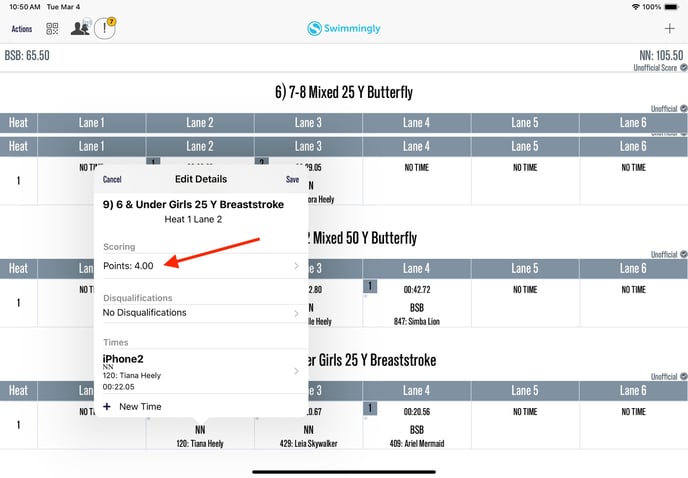
- A notification will appear, alerting you that automatic scoring will be turned off for that specific event.

Step 2: Save Changes
- After making the necessary adjustments, tap done in the top corner.

- You'll see the updated points shown, then tap save in the top corner.
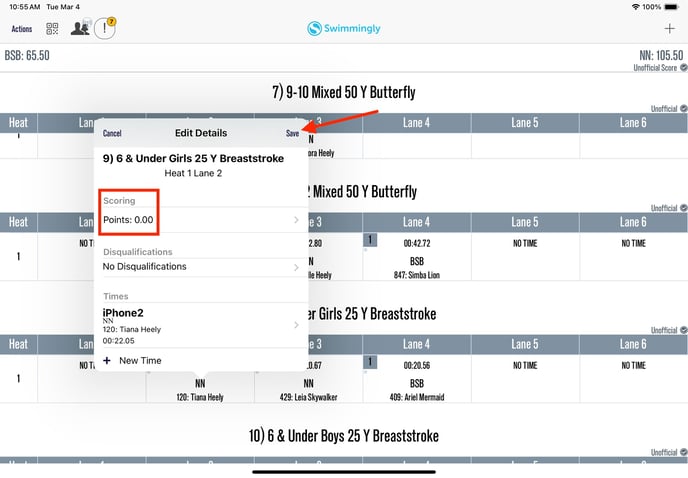
Step 3: Check Overall Score Impact
- The manual change will be reflected in the overall team scores at the top of the screen.
