How to Import Meet Results into Swimmingly
This article explains how to import meet results into Swimmingly. It covers preparing your roster, creating a matching event order, setting up a new meet, and uploading SD3 or CL2 result files. It also outlines how results link to registered swimmers and provides troubleshooting tips.
Before You Begin:
To successfully import results, make sure:
-
All swimmers are registered on your current roster.
-
You have access to the result file in SD3 or CL2 format.
-
You know the exact event order that was used at the meet.
Note: Imported results will only link to swimmers who are already registered at the time of import. If a swimmer is added later, their past results will not connect.
Step 1: Create or Verify the Event Order
-
Log in to your Swimmingly Clubhouse.
-
Navigate to Manage Club from the left-hand menu.
-
Select the Event Orders tab.
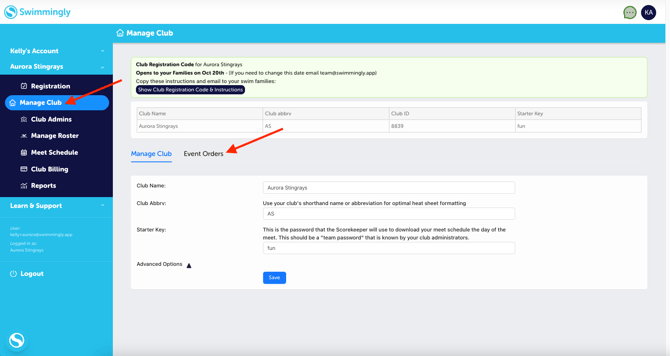
4. Create a new event order (or verify a currently existing one) that matches the one used at the meet where the results were originally recorded. Make sure event numbers, gender, age-group, stroke, and distances match exactly.
5. Save your event order.
Tip: If you’ve already used that same event order before, you can reuse it, just double-check that it’s identical to the one in your result file.
Step 2: Create a Meet Using That Event Order
-
From the Clubhouse, go to Meet Schedule and select Add Swim Meet To This Season. (Hint: If you don't see this option, you need to make sure you have swimmers registered first before creating a meet).
-
Choose the event order you just verified or created.
-
Set the meet date — note that it must be a future date (Swimmingly does not allow backdating meets upon creation).
-
Complete any other meet setup details and save.
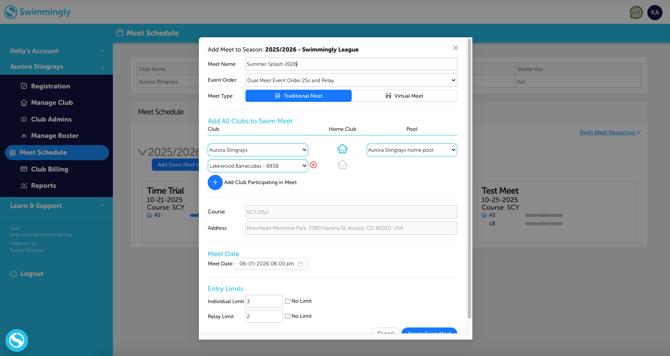
Step 3: Import the Results File
-
Open the meet you just created in Clubhouse.
Look for the Import Meet Results option.
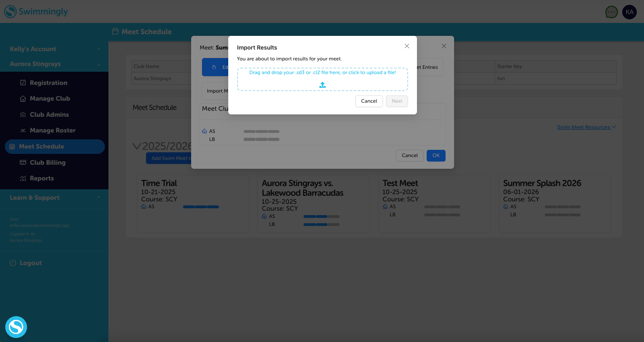
-
Upload your SD3 or CL2 file.
-
The import process may ask you to confirm your team or a specific swimmer from the drop down to tie the results to the correct account.
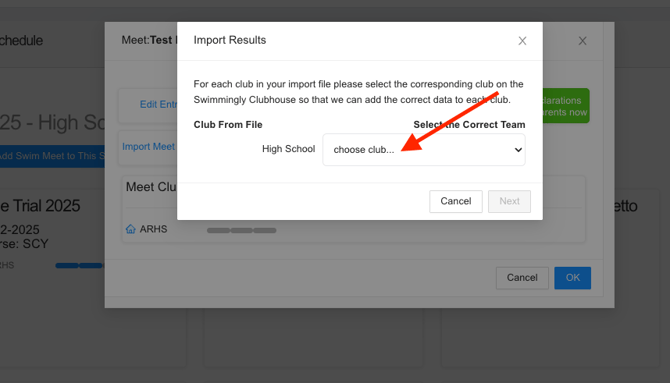
Once complete, you’ll see each swimmer’s results appear within their profile and in team reporting views.
If you need assistance, please contact our team at team@swimmingly.app and make sure to include:
-
Your team name
-
The meet name and exact event order
-
The result file (SD3 or CL2 format)
Common Questions
Can I import results from a meet that occurred before my team started using Swimmingly (for historical data purposes)?
Yes, as long as you have the results in SD3 or CL2 format and create an event order that matches the original meet, you'll be able to import results.
Can I change the meet date to match the past event?
No. Meet dates cannot be backdated in Swimmingly. You’ll need to set the date in the future when creating the meet.
What if my results don’t match correctly?
Double-check that swimmer names, event orders, and birthdays are identical to those in your file. If issues persist, contact our support team for review.