How do I sync with SwimminglyFan?
Learn how to ensure that last-minute updates to a swim meet's heat sheet and roster in the Clubhouse are reflected in the SwimminglyFan app.
If you've made last minute changes to your MEET in the Clubhouse and you want to ensure SwimminglyFan is showing the most up to date information, follow the steps below:
Step 1: View Heat Sheet
- In the Clubhouse, after completing your meet entries and merging the heat sheet, click into your swim meet and view the heat sheet.
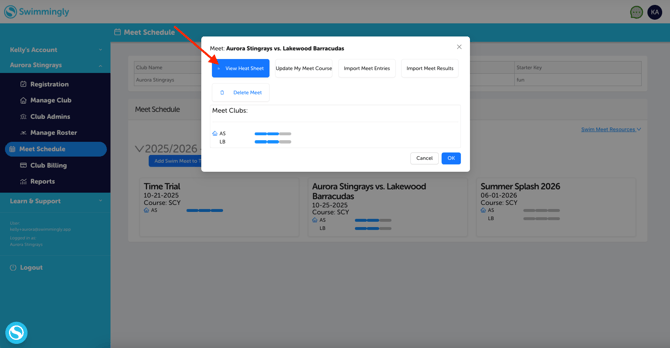
Step 2: Sync Heat Sheet with SwimminglyFan
- Select "Actions" on the far right side of the screen and select Sync heat sheet with SwimminglyFan. This will push the most updated information out to the SwimminglyFan app.
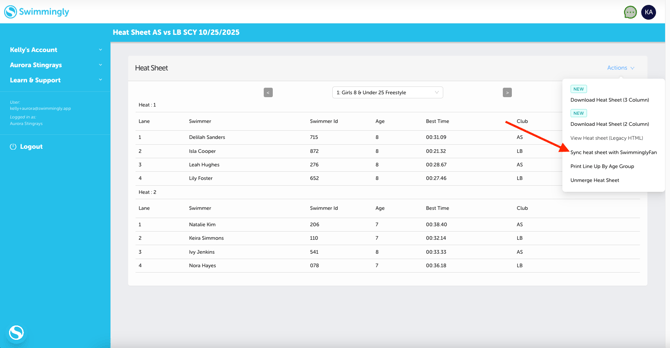
If you've made last minute changes to your ROSTER in the Clubhouse and you want to ensure SwimminglyFan is showing the most up to date information, follow the steps below:
Step 1: Manage Roster
- In the Clubhouse, select Manage Roster, and select your current season.
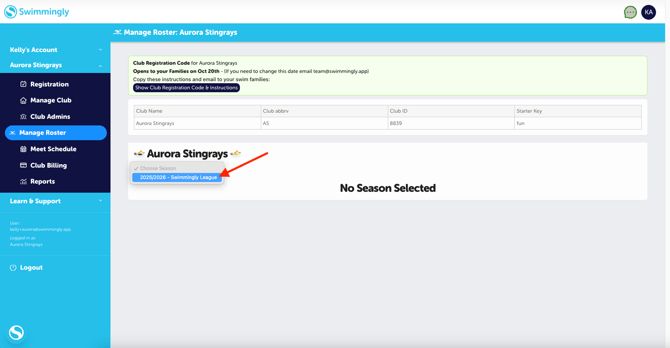
Step 2: Sync Roster with SwimminglyFan
- On the right hand side select Sync Roster with SwimminglyFan.
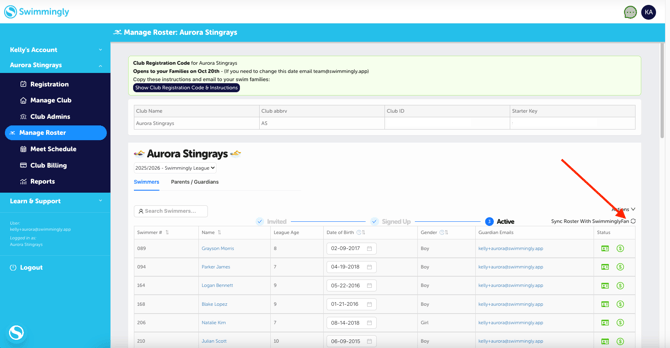
Checkout these additional related resources:
Merge Heat Sheet: https://support.swimmingly.app/merge-heat-sheet
Log-in/Create SwimminglyFan Account: https://support.swimmingly.app/login-to-swimminglyfan
Follow Swimmers in SwimminglyFan: https://support.swimmingly.app/follow-swimmers-in-swimminglyfan