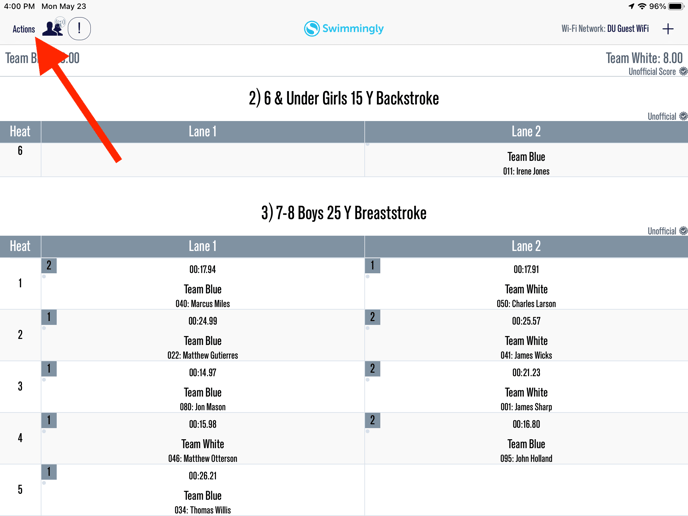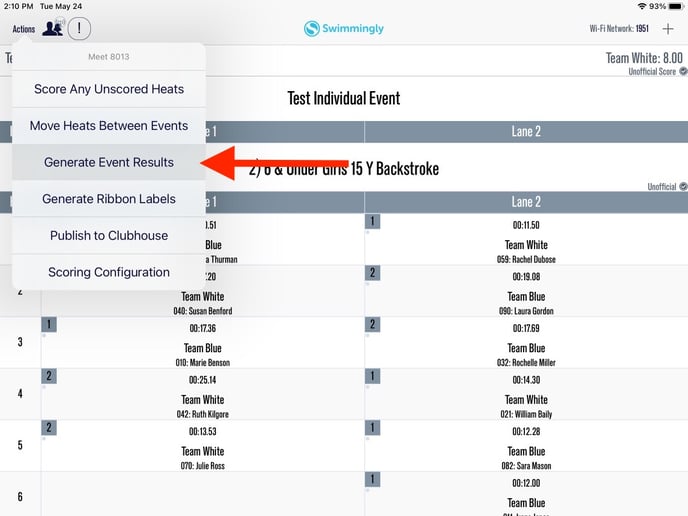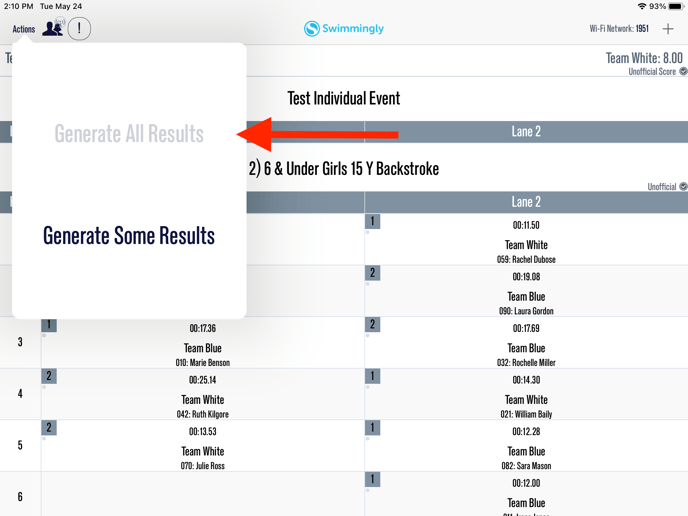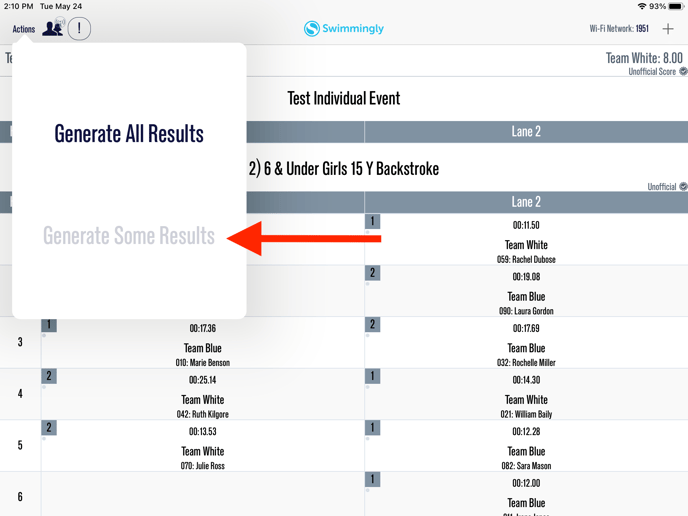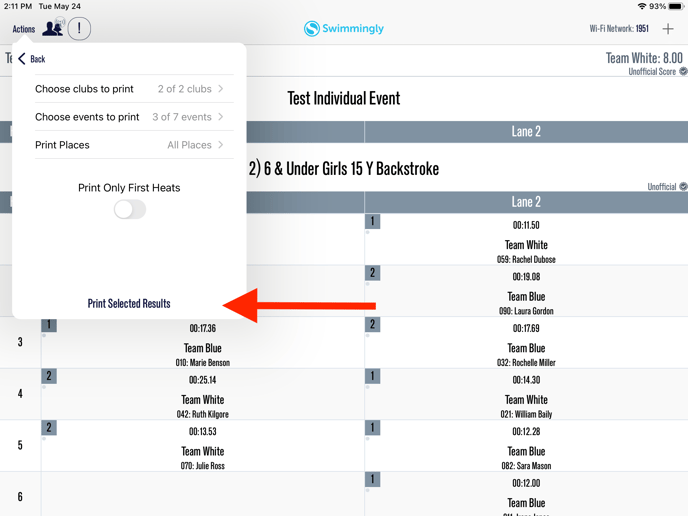Print Event Results during/after a swim meet
Select "Actions" and select "Generate Event Results"
As a
Scorekeeper
I want to
Print results for the meet that has been completed
Solution
On the scorekeeper's iPad go to "Actions", select "Generate Event Results" and send to print!
Please make sure all volunteers have updated their Swimmingly App to latest app version!
For more information on the latest version, please review Swimmingly's Device Compatibility HERE.
Pro Tip: Before printing ribbon labels, double check the results and any warnings!
Step 1: Select "Actions"
Step 2: Select "Generate Event Results"
Option 1:
Step 3: Select "Generate All Results"
Option 2:
Step 3: Select "Generate Some Results"
Edit Results Settings and Select "Print Selected Results"
At this point you can specialize the event results. Please see below for what each selection allows you to do.
Choose clubs to print: Here you can choose to only generate results for certain club(s)
Choose events to print: Here you can select certain events to generate results for
Print places: Here you can select to only generate results for a range of places. For example, you can choose to generate results for 1st-5th only.
Step 4: Select the share icon
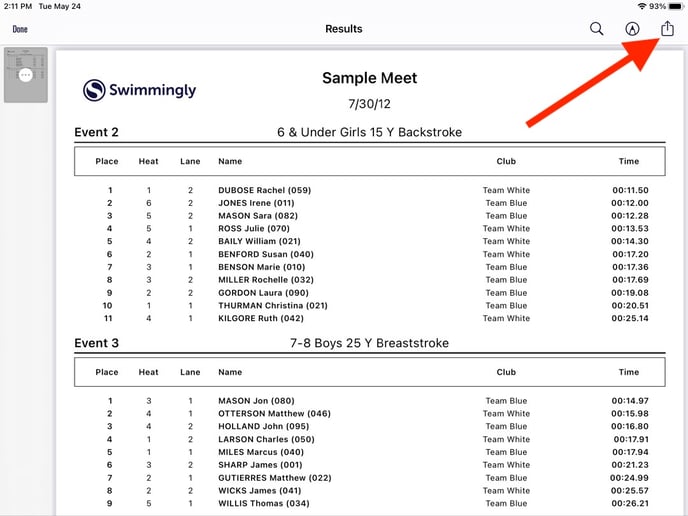
Step 5: Print or Send the Results
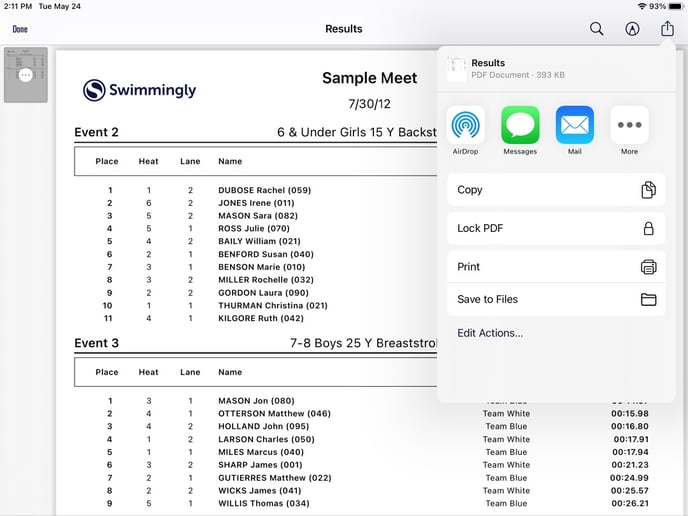
If you have an AirPrint printer, you can send the results PDF directly from the Scorekeepers iPad to the printer. For more information on how to Airdrop, please see below:
Use AirPrint to print from your iPhone or iPad
OR
You can Airdrop or Mail the ribbon labels to a computer to print from there! When using the Airdrop option, an internet connection is not required!
Benefit of printing via AirPrint: Prints directly to printer, if you have a reliable printer on pool deck.
Benefits of printing via Airdrop: "Passes" the PDF to another iOS device, freeing up the SK to continue running the swim meet while that devices prints directly to AirPrint or emails/prints to any traditional setup.
Benefits of printing via Mail: Comes in handy if a computer/laptop is connected to a Printer not in close proximity to the pool deck. (Internet is required for this option)