Complete Meet Entries
Learn everything you need to know about completing Meet Entries for your swim meet right in the Swimmingly® Clubhouse!
Step 1: Navigate to the swim meet you want to merge the heat sheet for
- Login to the Clubhouse
- Click on the Meet Schedule tab
- Click on the Meet you would like to "Edit Entries"
- Click Edit Entries
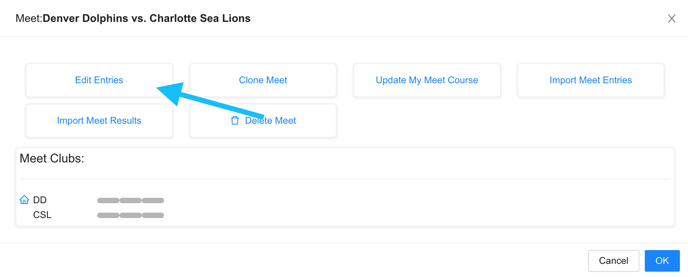
Step 2: Begin Editing Entries for the swim meet
Complete Entries "By Event"
When completing entries for a swim meet, you can either enter in your swimmer entries "By Event" or "By Swimmer". Please see below on how to enter entries "By Event"
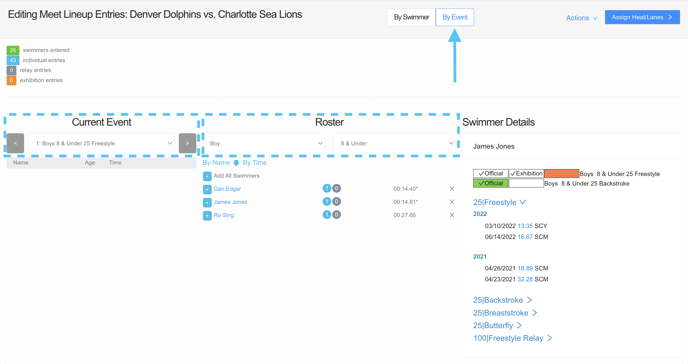
Current Event: You can select which event you wish to enter swimmers into. You can switch events by clicking the "< >" arrows, or selecting the event from the Event drop-down menu
Roster: The list of swimmers shown is specific to the event you have selected. The roster will be filtered based on the gender and age group of that event. For swim-ups (or swim-downs, as some clubs utilize), you can adjust the age group from the Roster so that you can add swimmers from a different age group into the event.
Add Swimmer: To add a swimmer into the event, select the "+" icon to the left of the swimmers name.
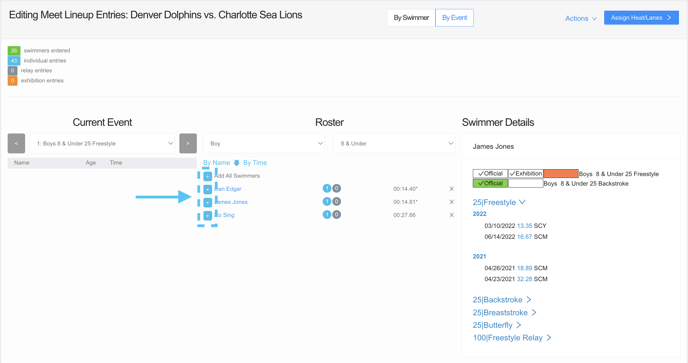
Once the swimmer has been added into the event, they will appear in the left-hand column, under the event.
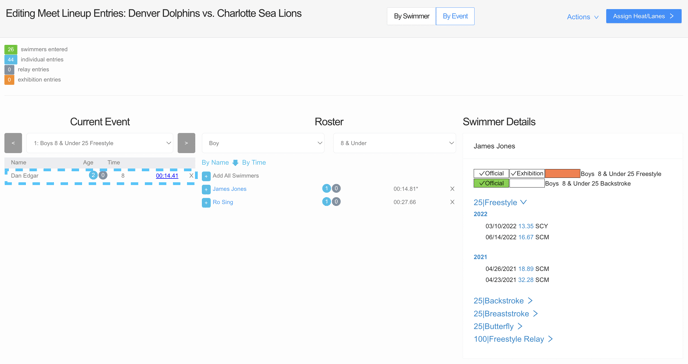
The number in the light-blue circle indicates how many individual events a swimmer has been entered in for the meet
The number in the dark-gray circle indicates how many relay events a swimmer has been entered in for the meet
Edit or Add a Custom Seed Time: To edit or add a seed time for a swimmer, simply click on the time > manually type in the Custom Seed Time of your liking > click Enter on your keyboard
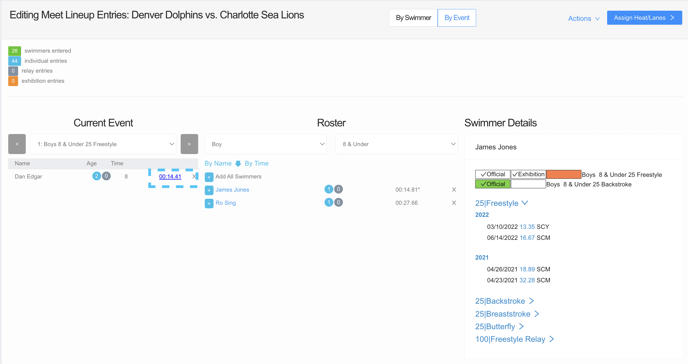
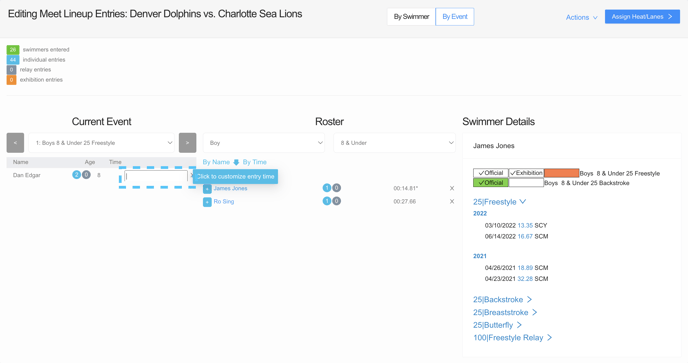
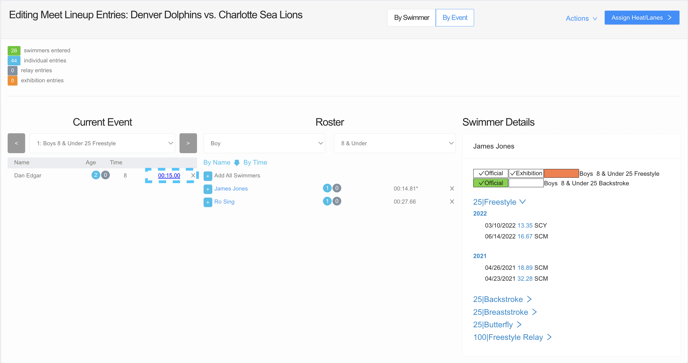
View Swimmer Details: You can view additional Swimmer Details for any particular swimmer by clicking on the swimmer's name
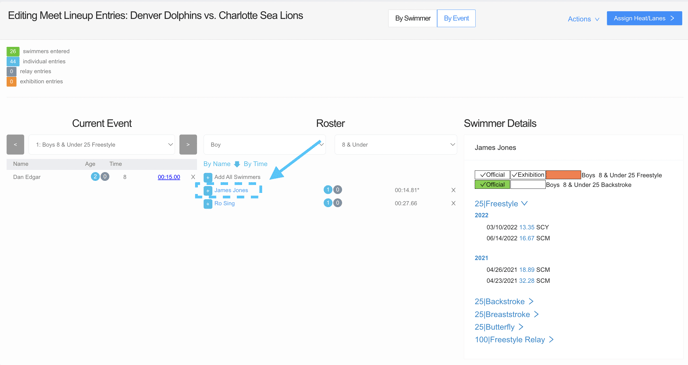
Once you click on the swimmer's name, you will see that the Swimmer's Details will populate under the left-hand column
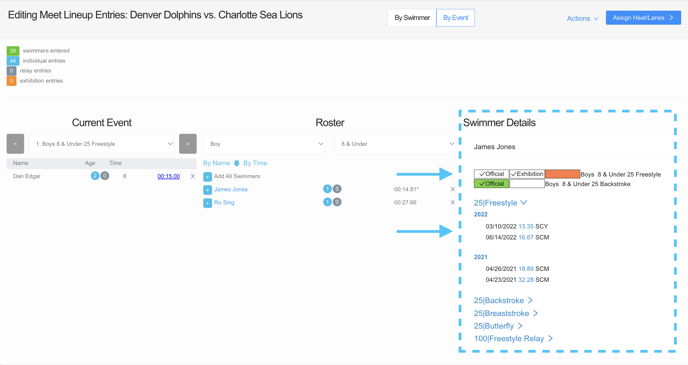
This Meet: You can view a full list of all Individual Events that the swimmer is eligible to swim in based on their gender and age group
History: You can view all previous times recorded by that swimmer for all events
Enter a swimmer as Exhibition: You can enter a swimmer in an event as "exhibition" which will automatically remove them from the fastest seeded heat in the heat sheet
To add a swimmer as Exhibition into the event, click on the "Exhibition" icon next to The Event
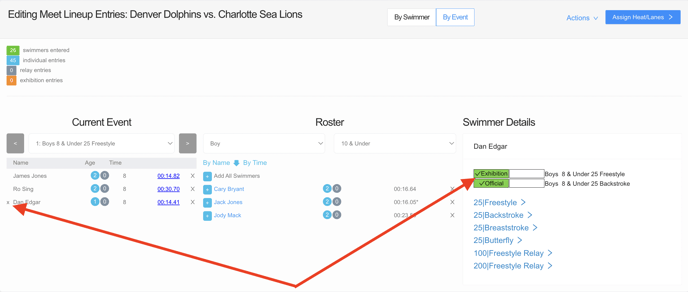
You will now see that your swimmer has been added into the event as an Exhibition swimmer.
Please note: Adding a swimmer as Exhibition on the meet entries will only seed that swimmer outside of the fastest heat. They are still eligible to score points in the meet, unless marked as Exhibition by the Scorekeeper after the race.
Complete Entries "By Swimmer"
Select the "By Swimmer" tab
Select the Age-Group of swimmers you wish to begin completing entries for
Select the events of each swimmer you want those swimmers added into
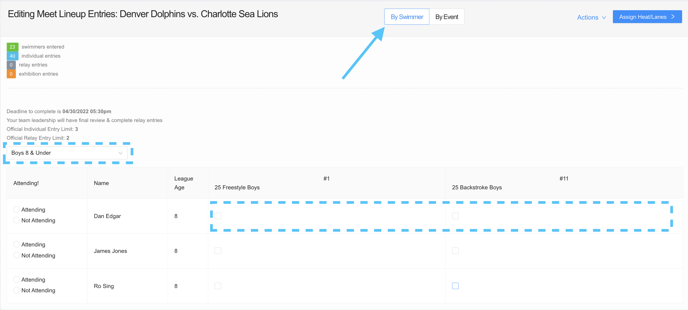
Select the "By Swimmer" tab
Select the Age-Group of swimmers you wish to begin completing entries for
Select the events of each swimmer you want those swimmers added into
If you have enabled meet declarations for your parent/guardians to complete, this is where you will view each swimmer as undeclared/attending/not attending. As an admin, you can always override this if there are changes.
If you have enabled meet declarations AND given parent/guardians the ability to enter their swimmer(s) in individual events, this is where you will view those entries. An an admin, you can always override this if there are changes.
Actions Menu
On both entries "By Event" and "By Swimmer" you can always access the Actions menu
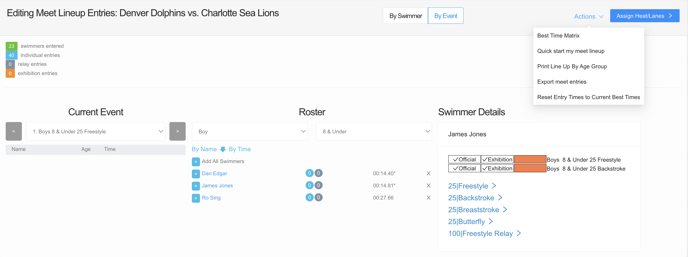
Please see below for all features within the Actions menu
Best Time Matrix: The Best Time Matrix is a report that will provide you with all best times for every swimmer on your roster
Quick Start My Meet Lineup: Want to get a jump-start on your entries? Quick start your lineup and save a ton of time! Select your favorite meet lineup from any swim meet in the last 6 months that used the same event order as this meet.
Print Lineup By Age Group: Generate an early report of your entries with the Lineup By Age Group report.
*Please note that no swimmers will be assigned heat/lanes on this report*
**You can also run the Lineup By Age Group report after the Heat Sheet has been merged with heat/lane assignments**
Export Meet Entries: Is your team swimming at a pool that does not use Swimmingly® to run the meet? No problem! You can export your meet entries into an SD3 entry file. Just make sure that the host team can accept the SDIF (.SD3) file per USA Swimming's file format into their software system.
Once you have completed your entries, your team is ready to merge the Heat Sheet!
Want to learn how to merge the Heat Sheet for your swim meet? Click HERE!